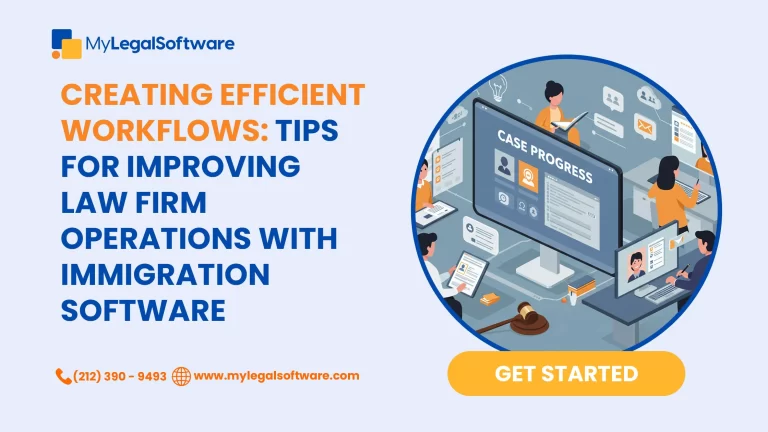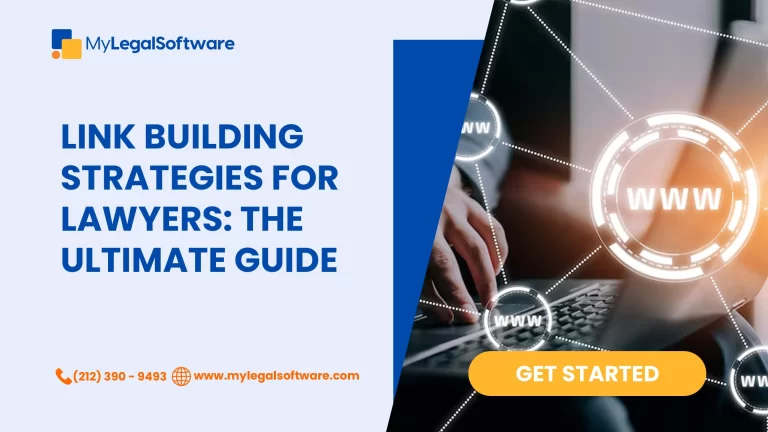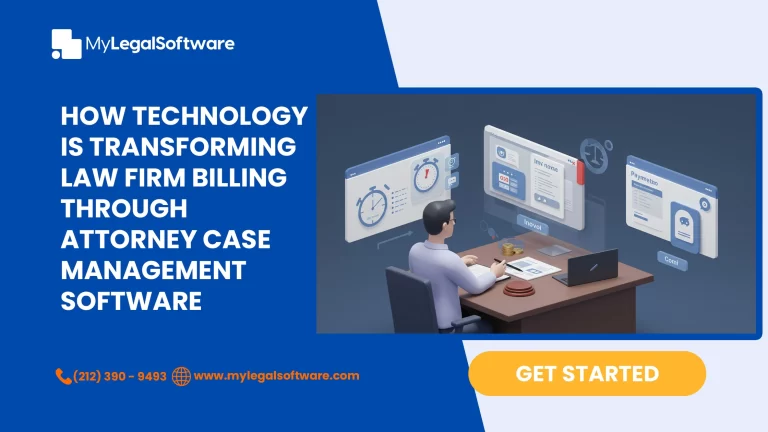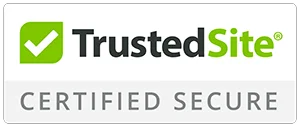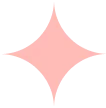In law practice, accurate attorney billable hours template isn’t just a nice to have—it’s necessary to maintain client trust and get paid fairly. However, many attorneys struggle with common billing mistakes, leading to disputes, inefficiency, and revenue reductions.
Statistics show that law firms only use 31% of their time for billable work, that’s 2.5 hours a day per attorney. The other 5.5 hours are used for non-billable work. According to the 2023 Legal Trends Report, lawyers only get paid for 89% of the hours they bill clients, and 11% is unpaid.
These statistics suggest that the average law firm loses approximately $451,560 annually per lawyer due to non-billable work and uncollected fees. Attorneys must examine the best ways to ensure accurate billable hours. Thankfully, with the right Excel billable hours template, you can track your employees’ productivity and ensure accuracy in attorney billable hours.
This guide will explain how you can get accurate billing and more time to serve your clients confidently.
Why Accurate Billing is Critical for Attorneys
Billing accuracy isn’t just a process for lawyers; it’s a fundamental part of financial integrity and professional reputation. Financially, it can cost law firms thousands of dollars.
The American Bar Association reports that lawyers may lose as much as 10% of their billable time if they delay logging their hours until the end of the day. This loss can rise to 25% if the hours are recorded a day or two later—and that’s before you consider the reputational risk.
Clients expect transparency and accuracy in billing. Any perception of overcharging or inconsistency will erode trust and damage long-term relationships. Accurate billing isn’t just about the money; it’s about upholding the ethical standards and trustworthiness that are at the heart of being a lawyer.
Finding the Right Billable Hours Template for Your Law Practice
Attorney billable hours template is critical to any law firm’s financial health and operational efficiency. Choosing the right Excel template for your needs will greatly impact productivity and accuracy. Here’s how to find and customize an attorney billable hours template for your firm.
Features to Look for in a Billable Hours Template
When choosing an Excel template for billable hours, you need to optimize your billing process at your law firm. Here are the key features to consider when evaluating different templates:
Customization
A billable hours template must be customizable to your firm’s needs. You must be able to adjust the different billing structures, hourly rates, and client details to suit your firm’s needs.
Usability
A billable hours template should be usable to make data entry and retrieval easy. It should have a user-friendly and intuitive design, allowing you to organize your details without creating messy layouts. Additionally, it should have easy accessibility and compatibility with every device. Ensure the template works across different devices and platforms without losing functionality.
Automation
Look for templates with formulas for automatic calculation of totals, subtotals, taxes, etc. It should also have time tracking features to track billable hours in real-time.
Reporting
Reporting is key to analyzing data and making decisions. Choose templates that generate reports by client, project, attorney, or time period. Templates with charts or graphs will also help visualize billing trends and performance metrics.
Customizing Your Excel Template for Maximum Efficiency
Once you have chosen a template, customize it to make it more efficient:
- Rearrange columns and rows to fit your billing process. Group related information together for easy navigation.
- Modify or add formulas to calculate billable hours, rates, and totals. Ensure consistency across entries.
- Apply data validation rules to prevent errors; only allow valid data entered into fields.
- Use formatting to highlight important information, billable vs nonbillable hours, and readability.
- Review and update your template regularly to reflect billing, rates, or client requirements changes.
Step-by-Step Guide to Implementing Your Billable Hours Template
Using an Excel billable hours template can transform your law firm’s billing process, making it more accurate and efficient. This step-by-step guide will walk you through setting up and using the template so you get the most out of it.
Inputting Data Effectively
1. Setup and Configuration
- Download the Excel billable hours template that suits your firm’s needs. Make sure it’s compatible with your version of Excel.
- Customize the template to fit your firm’s billing structure. Customize fields for hourly rates, billing codes, and client details. This is key to making the template work for your firm’s operations.
- Organize the template layout so it’s easy to use. Clear headings, defined columns, and logical grouping of data fields will facilitate data entry and reduce errors.
2. Client and Matter Information
- Enter client information, including names, contact details, and billing addresses. Include specific invoicing instructions for each client.
- Enter clear and detailed descriptions for each matter or case. This will help you distinguish between different billable activities and be transparent.
3. Time Entries
- Enter the date and time for each task or case. Consistent and accurate entry will keep a record of billable hours.
- Enter detailed descriptions of the work done. This level of detail will support transparent billing and help you justify the time spent on each activity to clients.
Tracking Time Spent on Cases
Here’s how you can efficiently track your team’s billable hours.
1. Using Time Tracking
Enter the start and end times for each task or case. This will give you a precise calculation of the time spent on billable activities. If your template has this feature, use it to handle interruptions without losing track of time on tasks.
2. Allocating Time to Billable and Non-Billable
Based on client agreements and firm policies, categorize each time entry as billable or non-billable. Proper categorization will ensure accurate billing and help you analyze productivity. Additionally, you can use built-in formulas or manually calculate the total billable hours for each client or project. This is key to capturing all billable work.
3. Review and Edit
Update the template with new entries regularly to keep a record up to date. Regular updates will keep you organized and ensure no billable time is missed. Remember to review the entries periodically to identify and correct errors or omissions. Accurate before invoicing will prevent disputes and maintain client trust.
Here’s a sample of an attorney timesheet Excel template
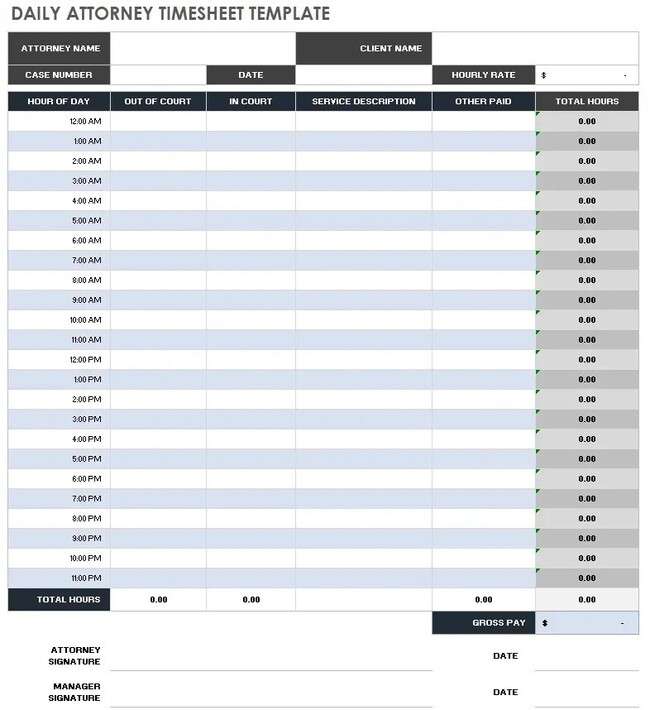
While using the attorney billable hours template Excel sheet will improve efficiency, it’s not error-free or efficient. Benjamin Lieber, Managing Partner at the Potomac Law Firm, said his attorneys used Excel spreadsheets, costing his firm $86,294 to $106,294 per person per year.
Additionally, a study by Viewabill found attorneys who wait until the end of the month to record their time overbill their clients by 23%.
The best step in navigating these challenges is to use software that manages your workflow, tracks time, sends reminders, and handles your billing. Immigration Speed helps ensure accuracy in attorney billable hours, eliminates errors, and increases productivity in your law firm. Schedule a demo to see how it works.
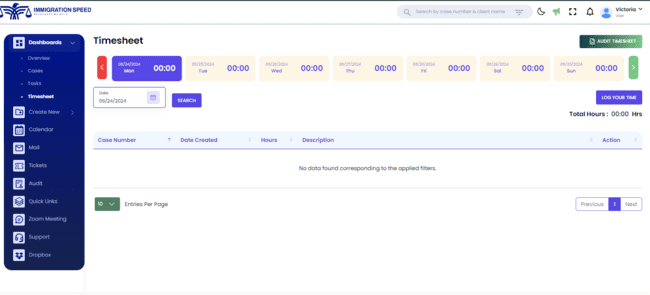
Tips and Tricks for Maximizing the Use of Your Billable Hours Template
An attorney billable hours template is a great tool for any law firm but knowing a few advanced tricks can help you get even more out of it. Here are some tips to optimize your use of the template and make your billing process more efficient and accurate.
Automating Calculations
Automating calculations in your Excel template will save you time and reduce errors. Use built-in functions like SUM to total your billable hours automatically. The IF function can help categorize entries as billable vs non billable hours. For example, =IF(C2=”Billable”, B2,0) can separate billable and nonbillable hours in your totals.
Conditional formatting can highlight critical data points, like entries that exceed a certain number of hours, and color coding can differentiate between types of work or clients. Recording and using macros for repetitive tasks like formatting or generating reports can make complex processes a single click away.
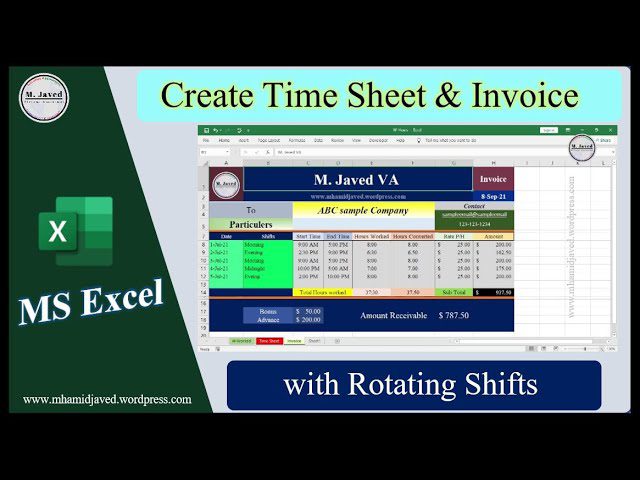
Reports for Client Billing
Generating detailed reports is key to transparent client billing. Pivot tables are great for creating dynamic summaries of your billable hours so you can quickly analyze them by client, project, or attorney. Customize your pivot tables to view specific data sets like monthly billable hours per client.
Create standardized report templates within your workbook to save time and ensure consistency. Include charts in your reports to make the data more visual and trends more apparent. Export your reports to PDF so the formatting stays intact when you send them to clients, and use Excel’s email feature to send the report.
Common Pitfalls When Using Billable Hours Templates and How to Avoid Them
Billable hours templates can make your law practice’s billing process easier, but common mistakes can ruin them. Here are the usual suspects and how to avoid them, with real-life examples.
Incorrect Time Entries
The most common mistakes are entering the wrong times, misjudging the task duration, or just plain data entry errors. This can lead to billing errors and client disputes. To prevent this, have a routine for entering time entries immediately after tasks are completed. Use time-tracking software integrated with your Excel template to capture start and end times.
Inconsistent Data Entry
Inconsistent data entry formats can cause confusion and errors when calculating totals or reports. Different ways of recording dates, times, or task descriptions can break the template. Set and enforce a standard format for all entries. Use data validation rules in Excel to ensure consistency.
Not Tracking Non-Billable Time
Not tracking non-billable time gives you an incomplete view of time spent, affecting workload management and profitability analysis. Add fields for non-billable activities in your template and categorize them separately. This will give you a full view of your work and help you improve efficiency.
Not Reviewing and Updating Entries
Not reviewing and updating time entries regularly can lead to cumulative errors and outdated information, which affects billing accuracy and client satisfaction. Review all time entries regularly to ensure they are current and accurate. Encourage attorneys to check their entries at the end of each day.
Conclusion
Using an attorney billable hours template in Excel benefits law firms. It reduces errors, ensures consistent data entry, and provides detailed reporting, which leads to more accurate invoicing and better client relationships. By automating calculations, customizing reports, and tracking time, these templates give you a reliable and transparent way to manage billable hours.
Although the Excel template is great for managing timesheets, using a case management software like Immigration Speed improves your firm’s productivity and efficiency by a landmine. It tracks and helps record billable hours seamlessly, ensures all deadlines are met, provides accurate reports, and allows billing and invoicing clients professionally and accurately. Start experiencing accuracy in your law firm. Get a free 14-day trial on Immigration Speed today.
FAQs
Here are some frequently asked questions.
1. How do I modify an Excel billable hours template for my law firm?
Modifying an Excel billable hours template means making it fit your firm’s billing structure, hourly rates, and client details. Add fields for client names, case numbers, and billing codes. Adjust the hourly rates for different attorneys or types of work. Use data validation to ensure consistency and conditional formatting to highlight important data. This way, the template will match your firm’s specific operational needs and make your billing process more accurate.
2. How do I generate reports for client billing in Excel?
Generating reports for client billing means creating pivot tables and using charts to show data. Pivot tables allow you to dynamically summarize billable hours by client, project, or attorney. Customize your pivot table to focus on specific data sets, like monthly billable hours per client.
Add bar charts, pie charts, or line graphs to make your reports more visual. Export to PDF to ensure consistency in formatting when sharing with clients and make your billing process more professional and transparent.
3. What are the common mistakes to watch out for when using an Excel billable hours template?
Common mistakes are inaccurate time entries, inconsistent data entry formats, missing non-billable time, and not reviewing and updating entries regularly. To avoid these, record time as soon as you finish a task and standardize all entries. Track non-billable hours separately to get a full picture of the time spent.
4. How do I keep my billing data secure and confidential in Excel?
To keep your billing data secure and confidential in Excel, you need to do several things. Use password protection for your files and encrypt sensitive information. Limit access to the file by setting permissions and restricting editing to authorized users only. Back up your data to secure storage solutions like cloud services or external drives to prevent data loss.